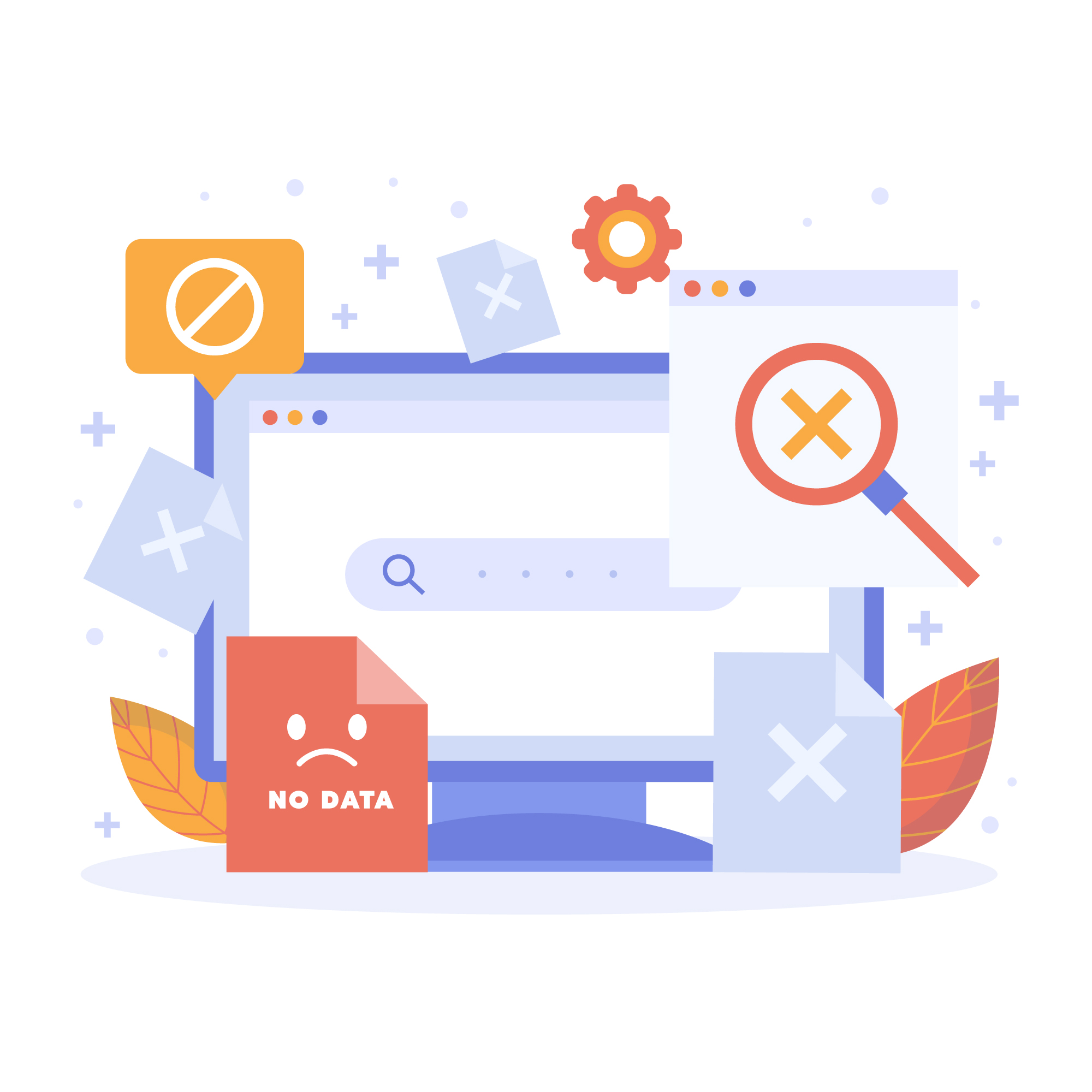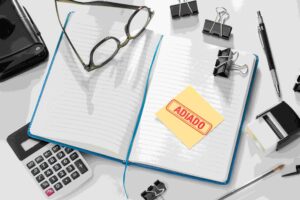You sit down to finish your monthly reports. You log in to QuickBooks, start running a report, and then the screen freezes. Or maybe a bank feed won’t connect. Or that invoice you emailed never made it to the client. Sound familiar? You’re not alone. Whether you’re a small business owner doing your own books or a bookkeeper managing multiple clients, QuickBooks issues can throw a wrench into your workday. Many users, especially those new to accounting software, face repeated frustrations that waste time, delay payments, or lead to accounting errors.
This guide walks you through the most common QuickBooks problems, why they happen, and what you can do about them. Because while QuickBooks is powerful, it’s not perfect. And knowing how to fix (or avoid) the most common glitches can save you hours and headaches.
What Are the Most Common QuickBooks Issues?
Here are some of the top problems users encounter regularly:
1. QuickBooks Freezing or Crashing
This is one of the most reported QuickBooks issues, especially with older versions or large company files. You might notice the software becomes slow, unresponsive, or shuts down during key tasks like report generation or invoice creation.
Possible Causes:
- Large company files or too many users logged in.
- Outdated QuickBooks version.
- Conflicts with other software (especially antivirus programs).
- System not meeting QuickBooks requirements.
Fix:
Try reducing the file size or upgrading to a more recent version. You can also use QuickBooks Tool Hub to diagnose issues or repair damaged files. Make sure your computer and QuickBooks are updated.
2. Bank Feeds Not Syncing Properly
Bank feeds are one of QuickBooks’ most helpful features, when they work. But sometimes connections break, import errors happen, or transactions go missing.
Possible Causes:
- Bank credentials have changed.
- Your bank has updated its security settings.
- QuickBooks is temporarily unable to connect to your financial institution.
Fix:
Check your login directly with your bank. Then update the credentials inside QuickBooks. If needed, disconnect and reconnect the account. Use the “Update” button in the bank feeds window to refresh the connection.
You can also visit QuickBooks bank errors page.
3. QuickBooks Won’t Open
Some users report that QuickBooks won’t launch at all. You double-click, and nothing happens, or it hangs on the loading screen.
Possible Causes:
- Damaged QBWUSER.ini file.
- Corrupted installation.
- Conflicts with Windows updates.
Fix:
Rename the QBWUSER.ini file (QuickBooks will recreate it). If that doesn’t help, reinstall QuickBooks using a clean install tool provided by Intuit.
4. Incorrect Reports or Totals
Your income report doesn’t match your bank deposits. Or your expense total seems off.
Possible Causes:
- Transactions not categorized properly.
- Duplicate entries.
- Filters applied accidentally in reports.
- Dates or accounts misaligned.
Fix:
Double-check categories and transaction dates. Use the audit trail to track recent edits. Remove any filters in the report settings to see full results.
5. Multi-User Mode Not Working
If your team uses QuickBooks Desktop, multi-user mode lets everyone work simultaneously. But sometimes, it just doesn’t function.
Possible Causes:
- Network setup issues.
- Incorrect hosting settings.
- Firewall blocking access.
Fix:
Ensure hosting is turned on only for the server computer. Use the QuickBooks Database Server Manager to scan folders. Add QuickBooks to your firewall’s exception list.
Why Do QuickBooks Issues Keep Happening?
QuickBooks is used by millions of businesses, which means it has to work with thousands of banks, browsers, operating systems, and setups. As a result, some QuickBooks issues aren’t bugs, they’re compatibility problems or user missteps.
Here are some common reasons why issues happen:
- Skipping updates (software or OS)
- Adding third-party integrations without proper setup
- Trying to force QuickBooks to do something it wasn’t built for
- Lack of bookkeeping experience
In many cases, problems arise not because QuickBooks is broken, but because it’s being used in a way it wasn’t intended to be or hasn’t been maintained properly.
How to Prevent QuickBooks Issues
Here are practical tips to keep QuickBooks running smoothly:
✅ Keep It Updated
Always install the latest QuickBooks version and updates. They fix known bugs and improve security. Also update your operating system regularly.
✅ Limit File Size
If your QuickBooks company file is getting too big (over 500MB), consider archiving older data or upgrading to a more powerful version like QuickBooks Enterprise.
✅ Use the Right Version
QuickBooks Online and Desktop serve different needs. If you’re trying to use QuickBooks Online for inventory-heavy businesses, you may run into limitations. Pick the version that suits your business.
✅ Set User Permissions
Don’t let every team member have full access. Set role-based access to reduce errors and keep your data safe.
✅ Use the Tool Hub
Intuit’s free QuickBooks Tool Hub can diagnose and fix many QuickBooks issues, from installation problems to file corruption.
When Should You Call in a Professional?
Some QuickBooks issues are easy to fix. But others, especially data corruption, syncing failures, or recurring errors, may need expert help.
You should consider working with a professional if:
- You’ve tried multiple fixes and the issue returns.
- You’re spending more time fixing errors than doing your work.
- You’re preparing for a CRA audit and your records are inconsistent.
- You want to automate tasks like payroll or tax filing, but QuickBooks keeps showing errors.
A certified QuickBooks ProAdvisor or a bookkeeping service experienced with QuickBooks can help resolve complex issues, prevent data loss, and save you hours of trial and error.
What About Switching to Another Platform?
If you’re constantly facing issues and don’t need the full suite of features QuickBooks offers, you might wonder if switching makes sense.
Alternatives like FreshBooks, Xero, or Wave may offer a simpler setup, especially for freelancers or service-based businesses.
That said, QuickBooks is still one of the most powerful accounting tools in Canada especially for inventory, payroll, and CRA reporting. Most QuickBooks issues can be resolved with better setup, training, or occasional expert support. So before switching, it’s worth diagnosing what’s really going wrong.
Find out more about QuickBooks alternatives in 2025.
Final Thoughts: QuickBooks Issues Don’t Have to Derail Your Business
Yes, QuickBooks can be frustrating at times. Whether it’s freezing mid-task or syncing problems with your bank, QuickBooks issues can slow you down. But most of these problems have clear solutions, and many can be avoided altogether with good practices and regular maintenance.
The goal isn’t just to “make QuickBooks work.” It’s to have financial systems that actually help you run your business, stay compliant, and feel confident when tax season rolls around.
Need Help Fixing Your QuickBooks Setup?
At AccTax, we work with Canadian businesses to troubleshoot QuickBooks issues, clean up accounts, and build better financial systems. If you’re stuck with QuickBooks problems or simply want to make your books easier to manage, we’re here to help.
👉 Contact AccTax today to speak with a bookkeeping expert who knows how to make QuickBooks work for your business.