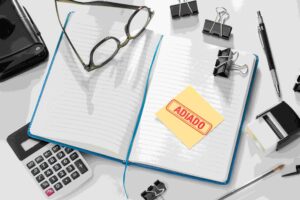Sharing financial records with your team can feel like passing around a single notebook. One person writes in it, another erases, and before long, someone’s spilled coffee on the page. Things get messy fast. That’s why QuickBooks built its multi-user features to make collaborative bookkeeping smoother, more accurate, and much less stressful.
If you’re running a growing business where multiple people need access to financial data, learning how to set up and manage QuickBooks in a multi-user environment isn’t just helpful. It’s essential.
What you’ll learn: How to set up QuickBooks for multiple users, assign roles and permissions, avoid common errors, and keep everything secure while working as a team.
What is QuickBooks Multi-User Mode and Why Does it Matter?
QuickBooks is great as a single-user tool, but it really shines when you flip the switch to multi-user mode. Multi-user mode allows more than one person to work in the company file at the same time.
On QuickBooks Desktop, this means multiple team members can log into the same file over a network. On QuickBooks Online, it’s even simpler. Each person has their own login and can access the books from anywhere with an internet connection.
Why does it matter? Imagine your bookkeeper entering invoices, your accountant reconciling accounts, and your business partner reviewing reports, all without stepping on each other’s toes. That’s collaborative bookkeeping done right.
And yes, to answer a common question: multiple people can use QuickBooks at the same time. The catch? It has to be set up correctly.
How to Set Up QuickBooks Multi-User Access (Step-by-Step)
The setup depends on whether you’re on QuickBooks Desktop or QuickBooks Online.
QuickBooks Desktop:
- First, install QuickBooks on each computer that needs access.
- Place the company file on the main computer (the “server”), then switch it to multi-user hosting mode.
- From there, other users can connect through the network.
QuickBooks Online:
- Go to “Manage Users” under settings.
- Invite team members by email and assign them a role.
- Once they accept, they can log in with their own credentials.
Pretty straightforward, but here’s where businesses often trip up: network permissions, firewalls, or simply not realizing they need a higher-level QuickBooks plan to support more users. Essentials, Plus, and Advanced plans all allow multiple users, while the basic EasyStart plan is single-user only.
Assigning Roles and Permissions in QuickBooks Multi-User Mode
Handing out QuickBooks access is a bit like giving out keys to your office. You wouldn’t give every intern the master key to the vault, right? The same logic applies here.
QuickBooks lets you assign roles so each person sees only what they need. For example:
- Admin/Owner: Full access to everything.
- Accountant: Can review financials, make adjustments, and pull reports.
- Bookkeeper: Handles day-to-day data entry like invoices and bills.
- Employees/Managers: May have limited access to track time, expenses, or sales.
The number of users you can add depends on your subscription. QuickBooks Online Advanced allows up to 25 users, while Desktop Premier typically caps at 5.
By tailoring access, you not only protect sensitive data but also reduce the risk of someone “helpfully” editing something they shouldn’t.
Best Practices for Collaborative Bookkeeping in QuickBooks
Technology is only half the equation. The other half is people. A team can still create chaos if there’s no process in place.
Here are a few practices that help:
- Define clear workflows. Who enters bills? Who approves them? Who reconciles the bank account? Setting expectations keeps work from overlapping.
- Communicate regularly. QuickBooks won’t stop two people from asking the same vendor for a payment update. Weekly check-ins help avoid duplicate efforts.
- Use the audit trail. QuickBooks records who made each change, which keeps everyone accountable.
- Set up recurring tasks. For example, schedule monthly reconciliations or weekly expense reviews so nothing falls through the cracks.
One small business I worked with had three managers dipping into QuickBooks whenever they felt like it. Vendors were paid twice, invoices were missed, and nobody could agree on the “real” balance. Once they assigned roles and established workflows, the noise disappeared, and so did the double payments.
How to Prevent Errors and Conflicts in Multi-User Mode
Even with a good system, mistakes happen. The most common multi-user problems? Duplicate entries, data overwrites, and syncing hiccups.
To minimize them:
- Back up regularly. Especially if you’re using Desktop. If something goes wrong, you can restore a clean version.
- Use the “closing date” feature. This locks old transactions so nobody can accidentally edit last quarter’s books.
- Reconcile frequently. The more often you match your accounts, the faster you’ll catch errors.
- Run reports often. The audit trail, changes report, and user activity logs are your best friends.
If QuickBooks multi-user mode suddenly “stops working,” it’s usually a network issue. A quick reset of the database server manager often clears things up.
How to Fix QuickBooks Multi-User Mode Connection Issues
Sometimes QuickBooks multi-user mode stops working because of hosting or firewall errors.
To fix it:
-
Check that Database Server Manager is running on the host computer.
-
Make sure all users are on the same QuickBooks version.
-
Turn off Windows Firewall temporarily to test the connection.
-
Re-scan the company file folder using the QuickBooks Tool Hub.
Source: Intuit QuickBooks Help – Multi-User Mode Issues
Security and Data Integrity
Bookkeeping isn’t just about accuracy; it’s also about trust. With multiple people logging into QuickBooks, security should be front and center.
A few smart habits:
- Strong passwords. Obvious, but still ignored. Avoid reusing old ones.
- Two-factor authentication. QuickBooks Online supports it, and you should use it.
- Limit admin access. Only owners or accountants should have master control.
- Data backups. Desktop users should back up locally and to the cloud. Online users should enable app integrations that create automatic backups.
Think of it like locking the office at night. If one person leaves the door open, everyone’s information is at risk.
QuickBooks Online vs Desktop: Which is Better?
QuickBooks offers two main roads: Online and Desktop. Both can work for multi-user setups, but they’re built for different needs.
- QuickBooks Online: Accessible anywhere, no complicated hosting needed, scales easily for teams. Great for businesses that want flexibility and cloud access.
- QuickBooks Desktop: Often faster and more powerful for complex tasks, but requires network hosting and manual backups. Best for companies with in-house teams and stable IT support.
If your team works remotely or needs real-time collaboration, QuickBooks Online is hard to beat. If you prefer local control and don’t mind some extra IT setup, Desktop might still win.
Cloud Hosting Options for Multi-User QuickBooks Desktop
If your team uses QuickBooks Desktop but wants online access, cloud hosting is a practical bridge. It lets multiple users connect remotely while keeping the same desktop features. Popular Intuit-approved hosts include Right Networks and Ace Cloud Hosting.
This setup is ideal for distributed accounting teams that need both security and flexibility.
Source: Right Networks – Authorized Intuit Hosting Partner
Conclusion: Building a Secure Multi-User Bookkeeping System in QuickBooks
QuickBooks is powerful on its own, but when you set it up for multiple users, it becomes a true team tool. The key is balance, making sure everyone has the access they need without opening the door to confusion or risk.
Define roles. Set workflows. Communicate. And don’t forget to back up your data. With these practices in place, your bookkeeping team can move from stepping on each other’s toes to working in sync.
If you’re unsure about setup or need help tailoring QuickBooks for your team, AccTax can help you build a multi-user environment that’s secure, efficient, and customized for your business.