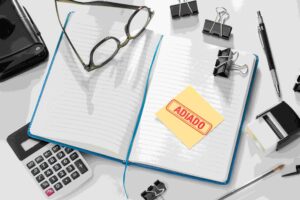Tax season. Just saying those words can make a small business owner cringe. Between invoices, receipts, and payroll, keeping track of the Harmonized Sales Tax, or HST, can feel like juggling flaming torches. One missed number, and suddenly your CRA filings are a mess. That’s where QuickBooks HST comes to the rescue. It doesn’t just record transactions; it helps you track, calculate, and report HST with fewer headaches.
What you’ll learn: Here’s the plan. We’ll break down what HST is, how to set it up in QuickBooks, track it throughout the year, file returns, avoid common mistakes, and maximize efficiency. By the end, you’ll know how to stay CRA-compliant without losing sleep.
What is HST and Why It Matters
HST, or Harmonized Sales Tax, is the combined federal and provincial sales tax in Canada. Depending on the province, it ranges from 13% to 15%, like Ontario’s 13% and Nova Scotia’s 15%.
If you run a business that sells goods or services in these provinces, you need to charge HST to your customers, collect it properly, and remit it to the CRA. Miss a step, and you could face fines or miss out on claiming input tax credits (ITCs) for the HST you’ve paid on business expenses.
Think of HST as a river: the money flows in when you charge your customers, and flows out when you pay the CRA. QuickBooks helps you monitor the current so you don’t get swept away.
Setting Up HST in QuickBooks
Setting up HST in QuickBooks Canada is easier than most people expect, but you have to be precise. Here’s the quick roadmap:
- Enable HST tracking: In your QuickBooks settings, go to taxes and select Canada HST. QuickBooks will create the tax accounts you need automatically.
- Assign tax codes: Every product or service needs a tax code. QuickBooks has built-in options for HST, GST, and exempt items.
- Set default rates: QuickBooks updates tax rates regularly, but double-check you’ve got the right provincial rate for your location.
Once this is done, every invoice and bill you enter will automatically calculate HST for you. No mental math required.
Tracking HST with QuickBooks
Tracking HST isn’t just about applying a percentage. You need to know what you owe the CRA and what you can claim as input credits. QuickBooks keeps tabs on both.
- Invoices and Bills: Every sale or purchase you enter automatically updates your HST accounts.
- Input Tax Credits: QuickBooks separates HST collected from HST paid. You can see at a glance how much you owe or can claim back.
- HST Reports: QuickBooks can generate detailed HST reports for any period. Monthly, quarterly, or yearly, it’s all ready for your accountant or for filing online.
Imagine trying to do this manually; sorting through piles of receipts and invoices. QuickBooks saves hours of work and reduces errors.
Filing HST Returns Using QuickBooks
When it’s time to file, QuickBooks makes it simpler. The software doesn’t submit returns directly to the CRA, but it gives you everything you need in one place:
- HST Summary Reports: Shows the HST you collected versus the HST you paid.
- Filing Period Prep: QuickBooks lets you select the reporting period (monthly, quarterly, annually) and generates totals for your return.
- Accuracy Checks: By reconciling your bank accounts with QuickBooks, you catch mistakes before they become issues with the CRA.
Pro tip: For Canadian small businesses, quarterly filing is often the sweet spot. It’s frequent enough to catch errors early, but not so frequent that it becomes a monthly burden.
How QuickBooks Online Makes HST Filing Easier
One of the biggest advantages of QuickBooks Online is how smoothly it handles HST filing from start to finish. The platform automatically separates HST collected on your sales and HST paid on your business expenses. This makes it easy to see what you owe the CRA and what you can claim back as input tax credits (ITCs), no manual calculations or spreadsheets required.
QuickBooks Online also generates CRA-ready HST summaries that match your filing period. You can instantly review totals, confirm the net tax amount, and export reports for online filing through your CRA My Business Account. This keeps your records clean and audit-ready without the extra stress.
Because it’s a cloud-based accounting software, all your data stays synced in real time. Whether you record a new expense from your phone or send an invoice from your laptop, QuickBooks automatically updates your HST balances across all devices. This not only prevents duplicate entries but also ensures your reports are always accurate and up to date.
Common HST Mistakes QuickBooks Can Help Prevent
Even with software, mistakes happen. QuickBooks isn’t magic; it’s a tool, but it reduces human error dramatically. Watch out for these:
- Forgetting to apply HST on invoices: QuickBooks applies tax codes automatically, so always double-check the setup.
- Mixing personal and business expenses: Personal purchases should never go through your HST accounts. QuickBooks lets you flag personal transactions.
- Misclassifying items: Assign the right tax code to services and products. A misclassification can cost you during CRA audits.
Using QuickBooks with the correct setup helps you avoid these pitfalls, so filing HST feels less like a minefield and more like a routine task.
Tips to Maximize Efficiency
Here’s how to get the most out of HST QuickBooks Canada:
- Reconcile Regularly: Check your HST accounts against your bank and credit card transactions at least monthly. This ensures your books reflect reality.
- Automate Receipts and Bills: Use QuickBooks’ receipt capture and Hubdoc integration to avoid manual entry. Snap a photo, and QuickBooks sorts it.
- Collaborate with Your Accountant: Even the best software can’t replace a trained eye. Share QuickBooks access with your accountant so they can review your HST accounts and suggest improvements.
- Stay Consistent: Record everything promptly. Small delays compound and create headaches at filing time.
With these steps, QuickBooks isn’t just a tracker; it becomes your HST assistant.
Why QuickBooks Works Well for Canadian HST
QuickBooks stands out in Canada because it’s designed with local tax rules in mind. Features like:
- Automatic HST calculation for each province
- Input tax credit tracking
- Reporting aligned with CRA forms
These make it far easier than generic accounting software or spreadsheets. You get a system that’s prepared for Canadian taxes, not just a general ledger.
If you are not sure which QuickBooks version fits your business? See What Version of QuickBooks Do I Need? A Guide for Small Businesses in 2025.
Conclusion
In today’s cloud-driven world, accuracy matters more than ever. QuickBooks Online gives Canadian business owners a reliable way to manage HST without second-guessing their books. Automatic updates, CRA-ready reports, and real-time syncing make HST filing smoother and faster.
If you ever feel unsure, don’t hesitate to get help. At The AccTax Company, we help clients customize QuickBooks for their business type and province, so their HST setup works perfectly year-round. No missed credits or surprises at tax time.
Take control of your HST with The AccTax Company. We can help you master QuickBooks and stay CRA-compliant through an online or in-person consultation. Reserve your spot now and simplify your accounting!